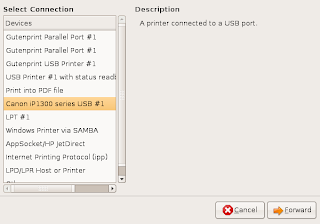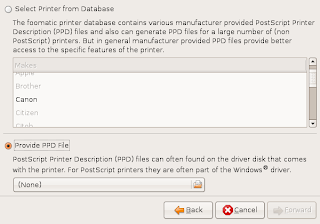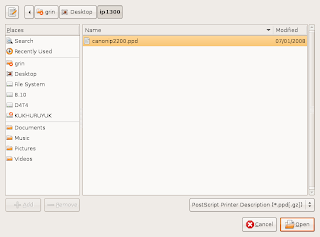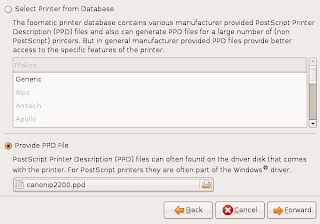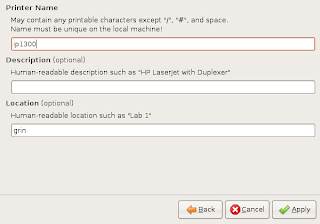Sometimes the printer on the ubuntu install we have faced various obstacles, constraints vary widely depending on the specifications and types of printers that we use. Just as if we use the HP printer type, you do not be surprised when you finish installing the printer and try to not remove ink mengeprint. This requires a little setting in the following HP printers are the steps:
1. First install Turboprint
2. > Administration >> Printing">select System>> Administration>> Printing
> Administration >> Printing"> 3. Click 2 times on the printer icon that is used
4. Select printer Options
5. In the printouts Mode select 300 dpi, color, Black + color so that the printer can read the ink that will be issued.